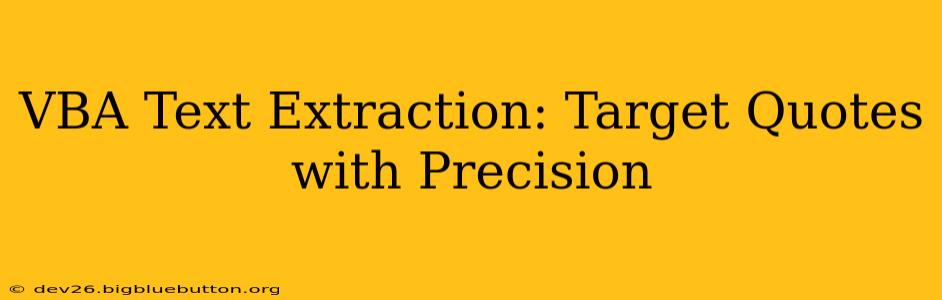Extracting specific text from documents using VBA (Visual Basic for Applications) can be a powerful tool for automating data processing and analysis. This guide focuses on precisely targeting and extracting quoted text, a common challenge in data manipulation. We'll explore various techniques, handle complexities, and provide practical examples to help you master this skill. Whether you're working with Word documents, Excel spreadsheets, or other applications that support VBA, this guide will provide the knowledge and code snippets you need.
Understanding the Challenge: Why Simple Mid Isn't Enough
While seemingly simple, extracting quoted text isn't always straightforward. A simple Mid function might fail if quotes are nested, contain special characters, or appear inconsistently within the text. We need robust methods that account for these real-world scenarios.
Method 1: Using InStr and Mid for Simple Quote Extraction
For situations with consistently formatted quotes (e.g., always double quotes), a combination of InStr (to find the quote positions) and Mid (to extract the substring) can be effective:
Function ExtractQuote(text As String) As String
Dim startPos As Long, endPos As Long
startPos = InStr(1, text, """") 'Find the first quote
If startPos = 0 Then Exit Function 'No quotes found
endPos = InStr(startPos + 1, text, """") 'Find the second quote
If endPos = 0 Then Exit Function 'Only one quote found
ExtractQuote = Mid(text, startPos + 1, endPos - startPos - 1)
End Function
This function finds the starting and ending positions of double quotes and extracts the text between them. Remember, this is suitable only for simple cases.
Method 2: Regular Expressions for Complex Scenarios
For more complex scenarios involving nested quotes or variations in quote styles, regular expressions provide a much more powerful solution. VBA supports regular expressions through the RegExp object.
Function ExtractQuotesRegex(text As String) As String
Dim regex As Object, matches As Object, match As Object
Set regex = CreateObject("VBScript.RegExp")
With regex
.Global = True 'Find all matches
.Pattern = """([^""]*)""" 'Matches text enclosed in double quotes
End With
Set matches = regex.Execute(text)
For Each match In matches
ExtractQuotesRegex = ExtractQuotesRegex & match.SubMatches(0) & vbCrLf 'Append each match to the result
Next match
'Remove trailing newline if present
If Right(ExtractQuotesRegex, 2) = vbCrLf Then ExtractQuotesRegex = Left(ExtractQuotesRegex, Len(ExtractQuotesRegex) - 2)
End Function
This function utilizes a regular expression to find all instances of text enclosed within double quotes, regardless of nesting or other complexities. The ([^""]*) part of the pattern captures any characters that are not double quotes.
Handling Different Quote Types
The above examples primarily focused on double quotes. To handle single quotes or other delimiters, modify the Pattern property of the RegExp object accordingly. For example, to handle both single and double quotes:
.Pattern = """([^""]*)""|'([^']*)'"
What if Quotes are Unbalanced?
Unbalanced quotes (more opening than closing or vice-versa) require careful consideration. You might need to add error handling to your code to gracefully manage these situations. One approach is to check if the number of opening and closing quotes match before proceeding with the extraction.
How to Integrate into Your VBA Project
These functions can be easily integrated into your existing VBA projects. Simply paste the code into a standard module and call the function from your main subroutine. Remember to adapt the functions based on the specific requirements of your data and the type of quotes you're targeting.
Optimizing for Performance
For very large documents, performance optimization might be needed. This can involve techniques like pre-processing the text to remove unnecessary characters or using more efficient string manipulation methods.
Further Considerations: Error Handling and Robustness
For production-level code, incorporate robust error handling. Consider scenarios like:
- Empty strings: Handle cases where the input string is empty.
- No quotes found: Return an appropriate value or handle the case gracefully.
- Invalid quote characters: Handle situations where the quote characters are unexpected or inconsistent.
By addressing these points, you'll create more reliable and robust VBA text extraction solutions.
This comprehensive guide equips you with the knowledge and code examples to accurately extract quoted text from various data sources using VBA. Remember to tailor the code to your specific needs and consider the potential challenges of real-world data. Using regular expressions provides the most robust and versatile solution, especially for complex text structures.